Business Insights
How to setup a Google Adwords campaign
This post has been updated - May 2016.
Recommended reading prior to this blog post:
The importance of identifying the right keyword phrases for your website and how you can do it yourself.
So how does Google Adwords work?
When you did the keyword analysis as detailed in the link above, you would have ended up with a whole bunch of keyword phrases which are part of keyword segment groups. For each of these segments you will create an Adgroup. For each Adgroup, you will create an advert that Google will display when a user searches for any of the keywords within that keyword segment. If a user clicks on your ad, you will pay Google an amount that you specify.
The structure of a Google Adwords account
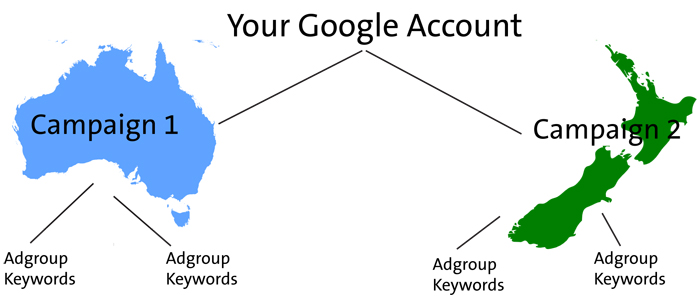
The structure of Google Adwords is made up by a campaign (which could be area specific like NZ or Australia). Under each campaign, you have an Adgroup (which is the keyword segment) and you will create an ad for each Adgroup, which will use the keyword phrases under that particular segment.
How does Google position your ads?
Google calculates your position in the paid search results based on two main things: Cost per click (CPC) and Quality Score (QS). If there are no competitors for your keywords, you will pay the minimum cost of 5c per click and be at the top of the page. When you do have competition, you'll need to outbid them in order to gain placement. It's not always the highest bidder that wins however, and that is where QS comes in. A lot of how Google determines QS is kept secret (for obvious reasons), but we do know it takes into account factors such as landing page, ad relevance, click through rate, web design, historical statistics etc. Basically, Google will serve the highest quality ads to customers that are going to be most interested in the offering, even if it means they will make less money per click.
Make your ads and landing pages relevant to your keywords
If there is one thing that you should always keep in mind when setting up a Google Adwords campaign it's relevancy. It is very important that you make your ad and landing page highly relevant to your keywords. This is why we go through so much trouble to segment our keywords. With our 'Give a duck' example from this post, we determined a segment 'bath toy' which contains many phrases centered around the theme: 'bath toys', such as 'baby bath', 'bath for baby', 'bath toy', 'water toys', 'bath for kids', etc. So with this in mind we would create an ad using these keywords and we would also make sure that these search phrases were incorporated into our landing page so it all ties in together and makes sense for the user.
Create new campaign
Before you create a campaign you'll need to sign up to Google Adwords account. Simply follow the directions supplied by Google.
You can create campaigns to target customers who browse the Internet:
- from a specific geographic area
- using a specific language
- with a certain type of device like mobile phones/tablets
If you need to, you can set up different campaigns for targeting different geographic locations. For example, we might decide to sell rubber ducks to New Zealand and also Australia. We would create a separate campaign for each country and label them 'Rubber duck NZ' and 'Rubber duck Aus'. We can also create a campaigns specific to regions within a country like Auckland or Wellington. A photographer based in Wellington, for example, will likely target Wellington only. Keep in mind that it can be difficult to keep track of multiple campaigns, so make sure it is something you absolutely require.
Setting up your campaign on Google Adwords:
- Name your campaign
- Select the relevant location. This can be either entire country, a city or a radius from a certain point or an arbitrary shape that you can draw on the map.
- Select the language.
- Choose the device type (we generally recommend starting with all devices).
- Choose a network. We recommend just the search network to begin with. You can always set up a new campaign to target the display network.
- Select your bidding option (we generally recommend starting out with automatic bidding to maximise clicks).
- Set your budget, which is the amount of dollars you want to spend per day. This means that if you have a budget of $200 per month you would divide by 30 to give you about $7 per day. We generally recommend that you start with at least $200 per month, but a maximum of $500 to a $1000 per month. This is a good start for testing purposes, but budget can be analysed after keyword research when CPC's have been defined.
- Don't worry about advanced settings for now.
- Click next.
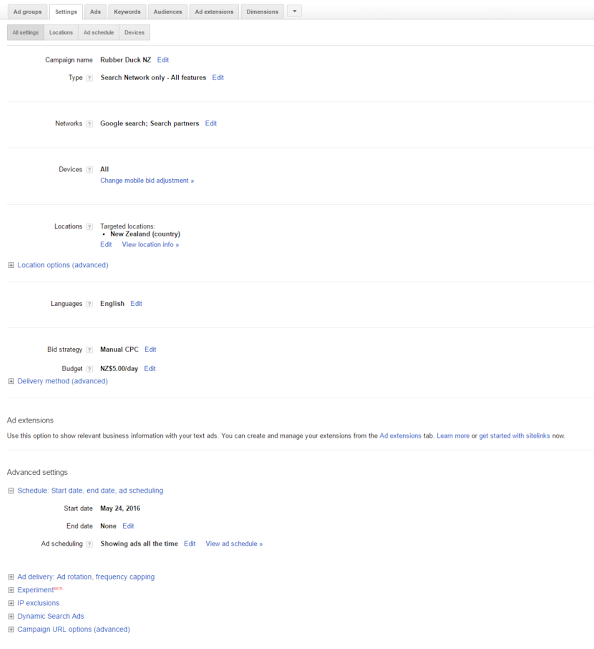 |
Steps for setting up an Adgroup
- Choose a keyword segment for your first Adgroup. We have decided to start with the segment 'bath toys'.
- Review the top most popular search phrases to work out the keywords that you should use in your ad. Our top phrases include: 'bath for baby', 'bath toy', 'water toys', 'bath for kids', 'bath toys', and 'toys bath'. We would use phrase 'bath toy for baby' in our ad which includes most of the words from all our top phrases, especially the headline.
- Write your headline.
- Write each description line.
- Set your display URL. Again use your target keywords or phrases that help to qualify the user. For example we used www.giveaduck.org/RubberDuck. Note this does not need to be the actual URL. It is there to give the user an idea of where they are going to be taken. It must also incorporate your domain (giveaduck.org).
- Set your description URL. Find the most suitable landing page that the visitor is taken to when they click on your ad. Make it specific to your ad, make it relevant and ensure that it uses the target search phrases. Avoid sending people to your generic homepage.
- Copy and paste all the keywords associated with the chosen segment from your research, into the keywords field.
- Save your ad. Once you have set this up, the ad will be sent to a real person at Google for authorisation.
Set up an Ad
- Use your most popular search phrases in your ads, especially the title of the ad.
- Check out what local competitors are doing and also look at what might be working globally. Try a google.co.uk search for the same keyword phrases and see what the ads look like.
- Convey your unique selling proposition (USP) in your ads: 'Money to charity', 'Largest range', 'Good price', etc.
- Add a call to action and it's always great to create a bit of urgency: 'Buy Now', 'Don't miss out', etc.
- Add a compelling offer: 'Free delivery', 'Mothers day sale', 'Half price', etc.
- Think about qualifying your customer. We don't want to incur the cost of people clicking on our ad if they are not interested in our offer. You need to make up an ad that compels quality clicks that result in a sale.
- Include prices if possible;this is a great way to make sure that people that click on your ad are actually willing to pay the price. It's also a great way to convey discounts.
- Split test multiple ads. This means for each Adgroup, create at least two ads with one or two elements that are different so you can find out what's working better. So you can choose to change the headline to see if that makes a difference or you can choose to change the offer in the ad to see what's perceived as more important. It will also allow you to test which ad clicks actually result in sales.
- Avoid using competitor brand names.
Split test your ad
It is very important that you split test your ad. This means just changing one or two aspects of a Ad group to test out what's working better. It will allow you to test which offer is perceived as being more attractive and which ad click actually converts into a sale. Keep in mind an effective split test needs a large audience, so you may want to wait on this until you're getting a lot of interest in your ads.
Steps to create a split test
.png) |
- Create a new ad under the ad group. You can do this once you have saved your ad.
- Avoid making too many changes to the ad - just change either the headline, or your offer or your USP.
- In our case, we want test out our offer vs. the USP. So we are trialing out to see if users are more motivated to click an ad because of charity or because of free delivery.
- Allow for an appropriate period of time to gain significant results before analysing the data and implementing changes.
Note that Google will start monitor your split tests and if one them is really under performing, it will cease to run that ad so as to make sure that your click rate is high.
Billing
We like to recommend that you use the Postpay billing option to ensure that your ads are running smoothly. Often a prepaid balance will run out and your ads will dry-up, meaning once your prepaid balance is out, you will have no click throughs. This means that you will start to lose traffic and more importantly you will lose important test data. It makes it difficult to test and tune your ads and your landing pages if you have big holes in your reports.
Postpay billing isn't a scary option either because you will have set your budget beforehand. There is no way Google will let your spend go over your budget. If you decide that you don't want to spend anymore money on Adwords, you can go in and cancel anytime you like.
Going Live
Your ads will not go live straight away because Google will need to review the ads to make sure that they pass their criteria. This will usually take around a day or so before your ad can go live.
We've tried to make this process as simple as possible but you can always get us to help you with it instead. Contact us to find out more.
Explore More Topics

Elevate Your Online Presence with Zeald, Your Premier Google Partner
Discover the power of partnership! This esteemed status places us in the top 3% of Google’s trusted collaborators globally, a testament to our expertise in digital marketing. ensuring your campaigns are not just managed, but optimised for exceptional performance.
